User Interface
When you launch QST Browser , you will be presented with a dialog that asks you to select which publication you wish to view.
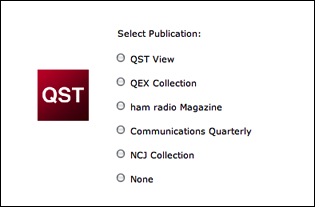
Figure 1 - Initial QST
Browser dialog
Once you select a publication, the window that controls the
publication will open and the above dialog will close. If
you select None, the dialog will close.
You can reopen the dialog again using the Open... item in
the File Menu -- this allows you to view multiple
publications concurrently. You can also select publications
directly by choosing from one of the items in the File
Menu.
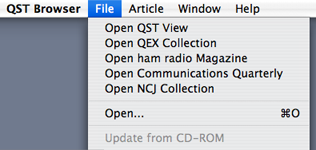
Figure 2 - File Menu
items
To avoid copyright issues, the databases for QST Browser
are initially empty. When you launch QST Browser for the
first time, all publications that you open will be content
free. An empty window for QST View is shown below:

Figure 3 - Initial empty
window
Each publication has its own
window. You can, if you wish, keep multiple publications
opened on your desktop.