Storing and Accessing Articles on your Hard Drive
QST Browser can access articles that are stored in an internal or external Mac OS X hard drive (or DVD discs).
In addition to the ability to read hard drives many times faster than reading from an optical drive, you have the convenience of having all the issues in a single place and not have to swap discs in and out of the optical drive as you search and browse through the issues.
When redirected to a hard drive, QST Browser will first search for files on the hard drive, and if not successful, it will then search the optical drive. Please note that you cannot update your database from the hard drive. You must update the database from the original CD-ROM.
For QST Browser to use the page images, all of the files for each publication must be contained in a single folder. Figure 1 shows an example of such a structure:

Figure 1 - Hard Drive
Structure
Notice that there is a folder
called QST View and all the data from the CD-ROM discs are
stored into it as sub folders. The location of this main
folder is not critical. You can create this folder at the
top level of a volume, or as deep into it as you like. In
the case of Figure 1, I have created the QST folder inside
of a folder called ARRL Publications. The names of folder
are also not critical.
Each publication is stored in its unique folder. In the
above example, you can see that I have created another
folder to store the issues of Communications Quarterly.
Please note that these main folders (the QST View and
Communications Quarterly folders) need not be co-located
inside a common folder. They can even be stored on separate
drives. QST Browser does not care.
When you open a CD-ROM volume, you will notice that each
disc can contain one or more folders which has a year's
worth of articles. The folder for the year 1915 QST is
stored in a folder whose name is "15". The 1970 issue is in
a folder named "70", the 2001 issue of QST is in a folder
named "101", etc.
In addition to these annual folders, the disc may contain
other files and folders. Those are Windows specific files
and folders and you do not need to copy them to the hard
drive. Click open the CD-ROMs and drag copy just the
required folders to your hard drive.
In the example of Figure 1, you can see that I have made
copies of Communications Quarterly issues for the years
1990 through 1999, and QST issues from 1970 through 1974.
Setting up Hard Drive
Preferences
To get QST Browser to search the hard drive before
searching the optical drive, you will need to specify the
location of each publication's main folder. This is done
using the QST Browser Preferences. The Preferences are
persistently saved to the plist file
(~/Library/Preferences/w7ay.QST Browser.plist) when you
quit QST Browser.
Open the Preferences by selecting the Preferences... menu
item in the QST Browser menu from the Menu Bar. Each
publication has its own field for storing its folder name.
You can either type the folder name directly into the text
field or, more conveniently use the Browse button to
navigate to the folder you want. Figure 2 shows the
selection that matches the file structure of Figure 1.
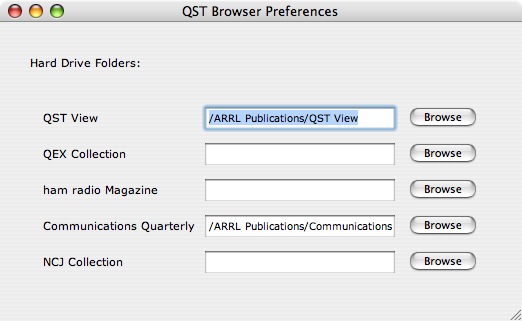
Figure 2 - Hard Drive
Preferences
Hard Drive space
required
Please be aware that the page images are moderately large
and you will need a lot free hard drive space. The 1970
Issue of QST View, for example takes up over 130 MB of
space, and the 1970-1974 box set take up almost 700 MB.
In my case, I have all current QST View CD ROMs (1915 to
2004), the QEX collection (1981-1998), the Communications
Quarterly disc (1990-1999) and all of the ham radio
Magazine (1968-1990) stored in a 30 GB folder on a USB 2.0
hard drive (a 60 GB video iPod). You can see the space
savings in the picture below. Happiness is being able to
take your entire QST collection to read at the beach!

Figure 3 - Storage
Compression