"Continued..." pages
The newer (post-1994 issues, including the QEX Collection, ham radio Magazine and Communications Quarterly), articles that appear in non-sequential pages (with other articles or advertisements in between) are clearly marked in the database. These are handled properly by QST Browser so that when you select an article, it will also fetch the non-sequential pages.
However, I have not been able to find how the non-sequential pages for an article are marked in the database on the older QST View discs (the pages are represented as relational links to articles in the old discs, but the ones I looked at appeared to only have sequential pages). Some articles that are continued from a different part of the same issue may therefore not appear when an article is selected.
If you find missing pages, go to the last page of that article. You should see a "Continued on..." at the end of that section, with a page number. Note down this page number.
Next look for an article whose title is something like "January Issue." These "articles" actually contain all the pages of that issue. Select it and then use the page number field of the article preview to jump directly to the page you have noted down and use View Page to see a full sized page of the missing page.
Compressed databases
QST Browser decompresses ZIP files by launching the Mac OS X's BOMArchiveHelper application. This is the same application that is used for decompressing MacOS dmg (disk images) files. You might see BOMArchiveHelper's dialog screen pop up momentarily whenever this is happening when you update the database from a CD-ROM.
The decompressed file is written into the /tmp directory.
Inverted TIFF Images
If you open one of the CD-ROM volumes, you will find a folder with the year number (1900 based) and within that folder you will find the subfolders for each month an issue was published. Within the month folder, you will find scanned images for each page of the issue.
These scanned pages are saved in TIFF or JPEG format and they can be viewed using any standard Mac OS X image viewers (Preview, Photoshop, iPhoto, etc).
However, you will find that some images are inverted and they show up like negative film (i.e., white text with a black background) in Preview.app. The reason for this is that those TIFF files are encoded using CCITT FAX compression. Mac OS X (at least up until Mac OS X 10.5) strictly obeys the TIFF standard which states that one should ignore the invert flag for files that are compressed with the CCITT FAX standard. Many FAX programs depend on this to work properly.
Normally, in the publishing world, any scanned image is pre-inverted, and with the invert flag of the TIFF header turn off. This way, the image can be passed through CCITT compression, and it will still be compatible with all data viewers and FAX programs.
However, the TIFF images in QST View do not obey this publishing standard and they leave the inverting to be done by the viewer through the invert flag. Strict TIFF readers like Preview (in fact, NSData in the bowels of Mac OS X) will ignore the invert flag on CCITT compressed images, causing those images to come out inverted on your screen.
Since I know that the images are meant to be viewed on the screen rather than be sent as FAX, I wrote the image viewer in QST Browser to obey the invert flag in spite of the fact that the images are CCITT compressed. When you export the articles, I pre-invert them (as is done in the publishing world) so that they are always compatible for viewing, printing or FAXing.
The TIFF renderer in Mac OS X has again changed in Snow Leopard Mac OS X 10.6, causing some images to invert the black and white levels from the images that are rendered in Tiger (10.4) and Leopard (10.6). I.e., some articles appear as white text in a black background.
There is a "Force Invert" menu item under the Article menu:
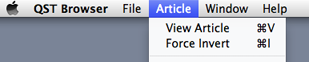
When an image appears inverted in the preview window, just select the Force Invert item. The inversion is also applied when the article is transfered to the larger viewing window.