Setting up QST Browser
The index for the articles in the CD-ROMs are kept in database files in /Library/Applications Support/QST Browser. This folder should have been created for you when you installed QST Browser.
Right after you install QST Browser, this folder will be empty except for a subfolder named "Empty database." When you start to populate each of the databases, a file with an empty database will be copied over from the "Empty database" subfolder. If you update the QST Browser application in the future, your personal populated databases will be left untouched.
Please do not give anyone else your personal QST Browser database.
You will have to populate the databases with the index files from the CD-ROM discs that you own before the articles in those discs can be viewed.
Only the information required for searching and indexing the articles are copied to your database. The actual page images (in TIFF and JPEG format) remain on the discs. A subsequent section will discuss how to copy page images to a hard drive and access them from there instead of from the CD-ROM.
Populating the Databases
Each multi-year disc set comes with an index file in the Installation Disc of the box. The first disc of a box set is usually labeled with "Disc 1" and "Installation" on the label side of the disc. It is also the disc which contains the earliest issue of the set, so you can also identify the installation disc from the year that is printed on the disc. The disc contains files for installing on a Window computer; in our case, we will only be extracting information from a single file on the Installation disc.
(Note: in the case of Communications Quarterly, there is only a single disc in the jewel case.)
To browse the articles in any box set, the index for that set needs to be included in your database. Insert the Installation Disc into your CD-ROM drive and wait for the volume to mount on your Desktop
To load the database, make sure that the publication window (see Figures 1 or 2 in the User Interface section) is open and the publication's window is selected as the active window of QST Browser (click on the title bar of the window of the publication that you want updated if you are not sure which window is active).
Next, select the "Update from CD-ROM" item from the File Menu (the item below the Open... item in Figure 1 below).
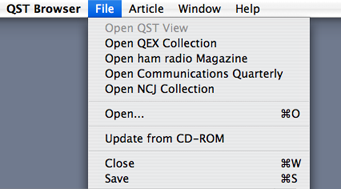
Figure 1 - Update Menu
Item
It can take a while to load the indexes and convert them
into the Core Data format. The index files for the pre-1995
QST View sets are in plain text form. The index for the
other sets are written on the disc as ZIP compressed files.
With the compressed index files, QST Browser runs an extra
step to first decompress these files.
Once the database has been updated, you can save it to your
database file in the Applications Support folder by
selecting the Save item in the File Menu that can be seen
in Figure 1 above. The saving step could also take a while.
If you had forgotten to save the database, QST Browser will
also warn you and give you a chance to save any unsaved
database when you quit the application. You need not save
the database. However, if you don't save the database, you
will have to perform this time consuming Update process
each time you need to view the articles in the disc set.
When you select Update from CD-ROM and the current database
already has the information that is on the disc in the
optical drive, you will see the dialog below. If you want
to replace the existing database (for example, if QST
Browser has an update which can extract more information
from the disc), then click on the Replace anyway
button. If you click on the OK button or hit carriage
return, the database will not be updated.
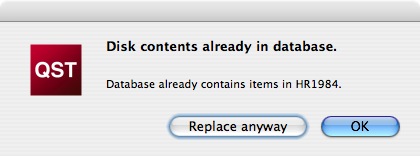
Figure 2 - Database
already in place.
If you do decide to replace the
database, QST Browser will first remove the Core Data items
related to the database items that are bring updated. This
can take some time, and a progress box will appear while
the removal is occurring.