1. Creating a new Antenna Model
When you launch cocoaNEC 2.0, you will be presented with only the Menu Bar. To create a new antenna model using the programming interface, pull down the File Menu and select New NC Model.
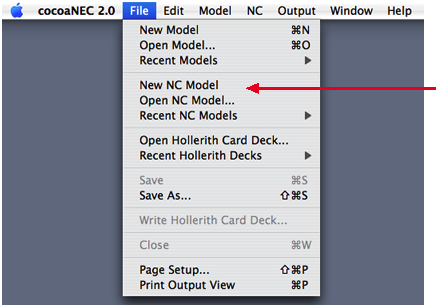
cocoaNEC will create a new NC window with the title "Untitled NC Model-1".
Name your antenna model by selecting Save As...(command-shift-S) item in the File Menu. When the Save NC model dialog window appears, enter "dipole" into the Save As field, and choose the Desktop as the location for the file, as seen below.
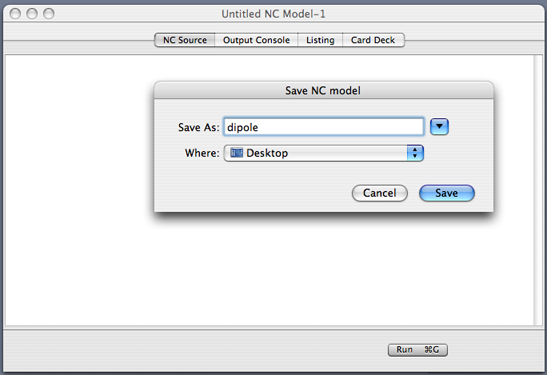
Click the Save button in the dialog window to rename your empty model to "dipole." This will create an NC file called dipole.nc on your Desktop. The title bar of the spreadsheet window will also change to "dipole."
At a future date, if you want to use the same antenna model, select Open NC Model... in the File Menu and direct the open file dialog to this model file. If the model was used in the recent past, you might also find a convenient link to it in the submenu of Recent NC Models in the File Menu.
The scroll view in the NC Source tab view of the NC window is a selectable and editable text view where you enter the NC program. You can copy from and paste into this view.
Next: Writing an NC Program...